Enabling Two-Factor Authentication (2FA) for root in cPanel/WHM
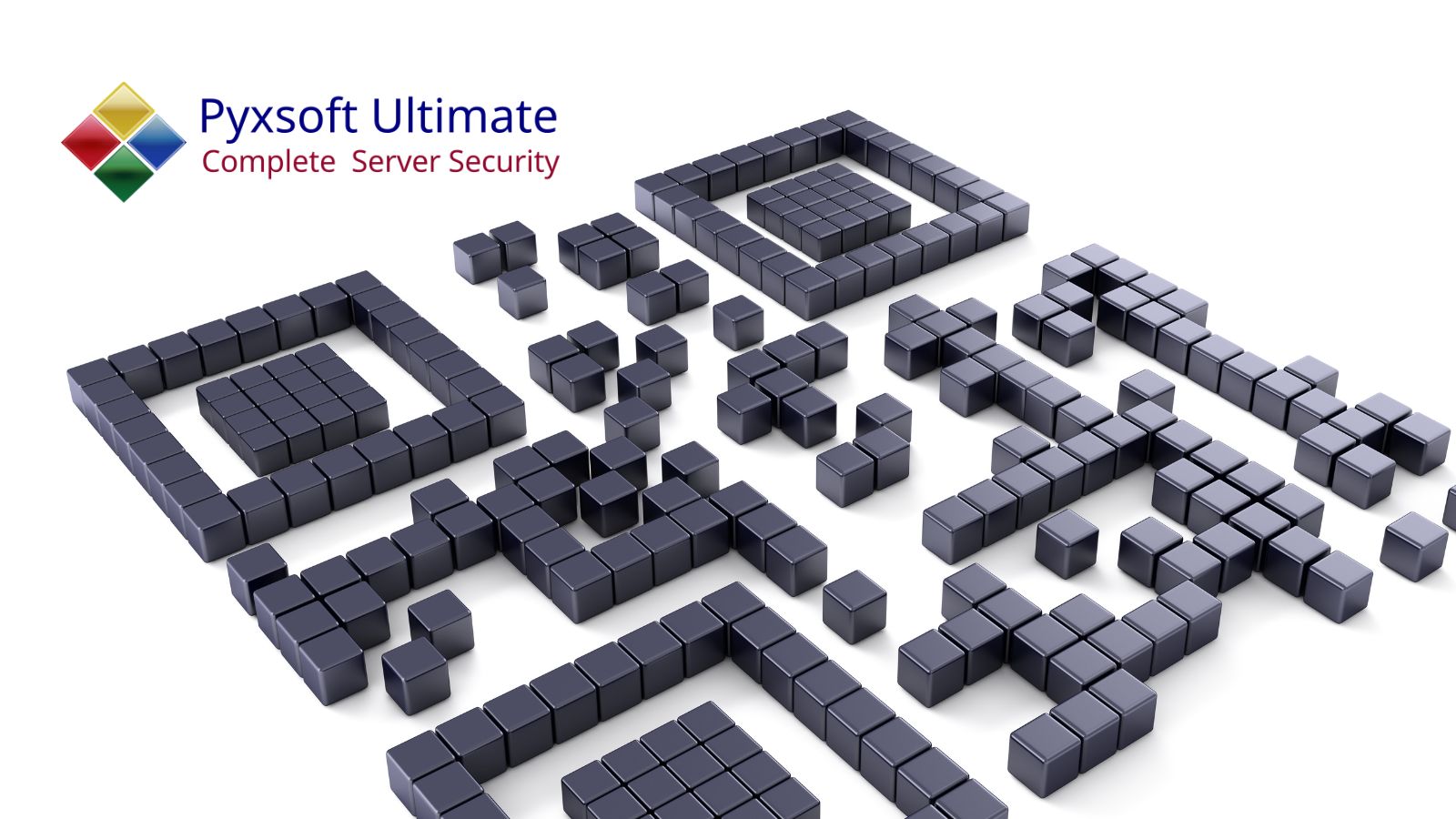
How to Enable 2FA for root in WHM (cPanel): A Step-by-Step Guide
Two-Factor Authentication (2FA) is a critical security feature that adds an extra layer of protection to your WHM (Web Host Manager) account. By requiring a second form of verification, such as a code from a mobile app, 2FA significantly reduces the risk of unauthorized access. This guide will walk you through enabling 2FA for WHM while highlighting how it complements the comprehensive security measures offered by Pyxsoft Ultimate's antimalware and Web Application Firewall (WAF).
Why Enable 2FA for WHM?
Enabling 2FA for WHM is an essential step in securing your hosting environment. Here’s why it’s crucial:
- Enhanced Security: 2FA protects your WHM account from brute force attacks and stolen passwords.
- Complementary Defense: Strengthen your server’s security by pairing 2FA with the antimalware and WAF protection offered by Pyxsoft Ultimate.
- Compliance: Meet security standards and regulations that require multi-factor authentication.
- Peace of Mind: Ensure that only authorized users can access sensitive server settings.
Pyxsoft Ultimate provides robust protection against malware, phishing attempts, and other threats targeting your hosting environment. Adding 2FA to WHM further reinforces this security, acting as another layer in a multi-faceted defense strategy.
Step-by-Step Guide to Enable 2FA for WHM
Step 1: Log in to WHM
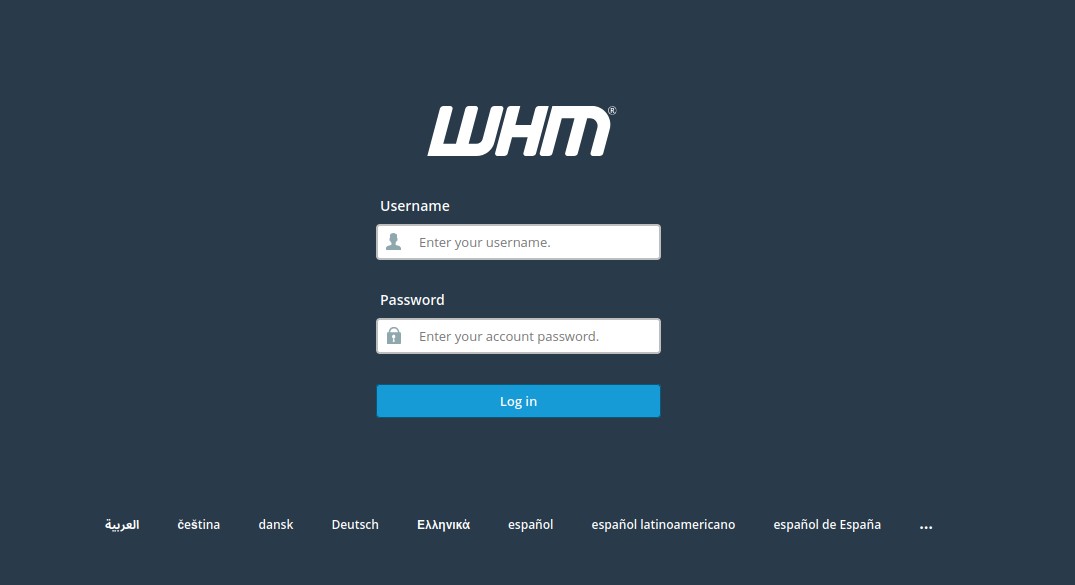
Access your WHM dashboard by logging in with your root or reseller account credentials. Use a secure connection https:// yourdomain.com:2087 to avoid exposing sensitive information.
Step 2: Navigate to the Two-Factor Authentication Menu
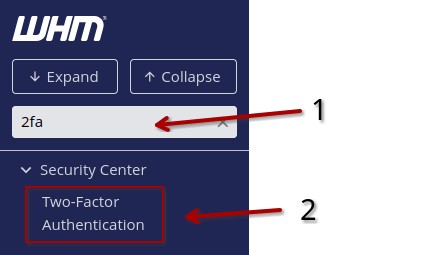
- In the WHM dashboard, use the search bar at the top left to type "Two-Factor Authentication".
- Select Two-Factor Authentication under the Security Center section.
Step 3: Enable 2FA for Your Account
- On the 2FA configuration page, click on Manage My Account.
- A QR code will be displayed on your screen. Use a compatible 2FA app such as:
- Google Authenticator (iOS/Android)
- Authy
- Duo Mobile
- Scan the QR code with your 2FA app. The app will generate a 6-digit verification code.
Step 4: Verify and Save
- Enter the 6-digit verification code from the app into the WHM prompt.
- Click Configure Two-Factor Authentication to save your settings.
Step 5: Test 2FA
- Log out of WHM and log back in.
- After entering your password, WHM will prompt you for the 6-digit code.
- Open your 2FA app, retrieve the code, and enter it to access your WHM dashboard.
Optional: Enable 2FA for All cPanel Users
To enforce 2FA for all cPanel accounts managed by your WHM, follow these steps:
- Go back to the Two-Factor Authentication menu.
- Select Manage Users to enable 2FA for individual accounts.
- Notify your users and provide instructions on setting up 2FA.
Why Combine 2FA with Pyxsoft Ultimate?
While 2FA is an excellent preventative measure against unauthorized access, it does not address all server vulnerabilities. Pyxsoft Ultimate's antimalware and WAF are designed to provide robust, real-time protection against:
- Malware infections
- Phishing attempts
- Zero-day vulnerabilities
- SQL injection and cross-site scripting (XSS) attacks
Together, 2FA and Pyxsoft Ultimate create a powerful defense system that mitigates threats from both unauthorized access and malicious software or activity. This multi-layered approach ensures your server’s integrity and data security.
Conclusion
Enabling 2FA for WHM is a straightforward yet essential step toward securing your hosting environment. When combined with the advanced protection of Pyxsoft Ultimate’s antimalware and WAF, you can rest assured that your server is defended against a wide range of threats. Together, these measures provide a comprehensive security strategy to keep your hosting environment safe and secure.